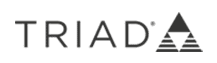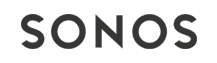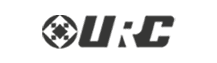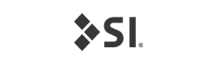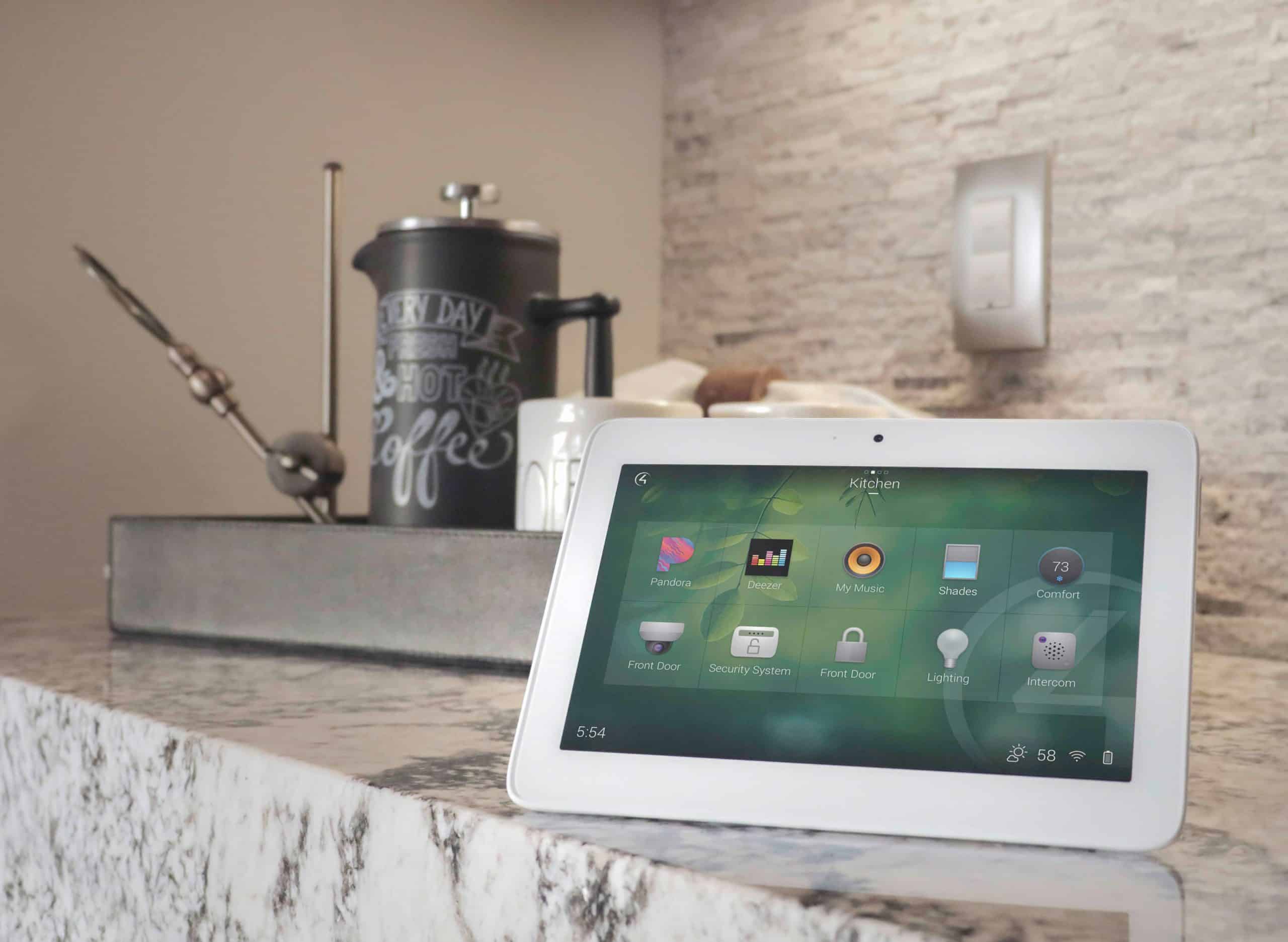Movie night shouldn’t start with a scavenger hunt. If your family is juggling three or four remotes—and still guessing which input the TV needs—a single, well-set universal remote can make everything feel effortless.
Movie night shouldn’t start with a scavenger hunt. If your family is juggling three or four remotes—and still guessing which input the TV needs—a single, well-set universal remote can make everything feel effortless.
Why One Remote Changes Everything
-
No More Input Confusion: One button switches the TV to the right input and powers the correct gear—every time.
-
Family-Friendly: A labeled screen or clear buttons for “Watch TV,” “Stream,” or “Game” means anyone can start things without you.
-
Cleaner Coffee Table: Fewer gadgets, fewer batteries, less clutter.
Pick the Right Remote (Without Overthinking It)
You don’t need the most expensive model—just the right features:
-
Activity Buttons: Look for remotes that run actions (e.g., “Watch TV”) instead of only turning single devices on/off.
-
Backlighting: Night-friendly buttons so you can see what you’re pressing.
-
Rechargeable or Base Station: No more battery scavenging.
-
Cabinet-Friendly Control: If your gear is in a cabinet, choose a remote that still works with doors closed (often called a “hub” or “base” system).
-
App Setup Help: A companion app makes it simple to rename buttons and reorder activities.
The Quick Setup That Actually Works
Follow these universal remote setup tips once, and you’ll save time every week:
-
List Your Devices: TV, soundbar or receiver, streamer (Apple TV, Roku), game console, cable/satellite box.
-
Label Inputs on the TV: “HDMI 1 – Streamer,” “HDMI 2 – Game,” etc. Clear labels prevent future guesswork.
-
Create Three Core Activities:
-
Watch TV (TV + soundbar/AVR + cable/satellite)
-
Stream (TV + soundbar/AVR + streaming box)
-
Game (TV + soundbar/AVR + console)
-
-
Map Real-World Buttons: Volume always controls the soundbar/AVR; arrows/OK control the active device (streamer or cable box).
-
Test Like a Family Member: From a full power-off, press one activity. If anything misses (wrong input, no sound), adjust the activity—not your habits.
-
Add Favorites: Pin your top streaming apps or channels to the first screen so they’re one tap away.
Everyday Tips To Keep It Friction-Free
-
Rename Buttons in Plain English: “Movie Night,” “Kids TV,” “Game Time.”
-
Teach a Reset: If something gets out of sync, show the household one simple “Help” or “Fix” step.
-
Tuck the Old Remotes Away: Keep them in a drawer for emergencies so they don’t creep back into daily use.
Mini-FAQ
Can I Still Use Voice Control? Yes. Many remotes play nicely with popular streamers, so you can still use quick voice searches for shows and movies.
What If I Add a New Device Later? Just open the app, add the device, and drop it into your activities. Once you’ve done it once, future tweaks take minutes.
Want your system simplified without the trial-and-error? Davis Audio & Video can help you find the right remote to take the guesswork out of your audio/video system controls and create a stress-free and enjoyable movie night.